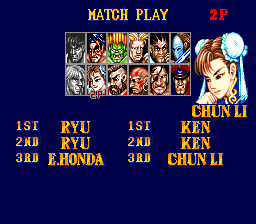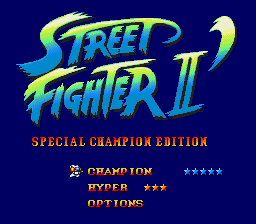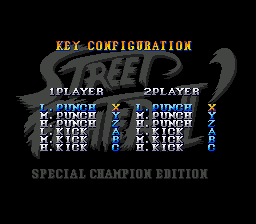Difference between revisions of "Street Fighter II': Special Champion Edition/Hidden content"
From Sega Retro
(Added screenshots) |
(Typos) |
||
| Line 8: | Line 8: | ||
This can be partially circumvented on the Battle Mode Select menu by inputting the following button combinations on the second control pad: | This can be partially circumvented on the Battle Mode Select menu by inputting the following button combinations on the second control pad: | ||
*{{down}} {{Z}} {{up}} {{X}} {{A}} {{Y}} {{B}} {{C}} (if using a [[Six Button Control Pad (Mega Drive)|Six Button Control Pad]]). | *{{down}} {{Z}} {{up}} {{X}} {{A}} {{Y}} {{B}} {{C}} (if using a [[Six Button Control Pad (Mega Drive)|Six Button Control Pad]]). | ||
| − | *{{down}} {{C}} {{up}} {{A}} {{A}} {{B}} {{B}} {{C}} (if using standard | + | *{{down}} {{C}} {{up}} {{A}} {{A}} {{B}} {{B}} {{C}} (if using a standard three-button pad). |
This will allow for a character to be selected twice, allowing for both mirror matches and for one player to have the same character twice in one "group". | This will allow for a character to be selected twice, allowing for both mirror matches and for one player to have the same character twice in one "group". | ||
| Line 18: | Line 18: | ||
| desc=During the intro sequence, as soon as the building has stopped scrolling up, press | | desc=During the intro sequence, as soon as the building has stopped scrolling up, press | ||
*{{down}} {{Z}} {{up}} {{X}} {{A}} {{Y}} {{B}} {{C}} (if using a [[Six Button Control Pad (Mega Drive)|Six Button Control Pad]]). | *{{down}} {{Z}} {{up}} {{X}} {{A}} {{Y}} {{B}} {{C}} (if using a [[Six Button Control Pad (Mega Drive)|Six Button Control Pad]]). | ||
| − | *{{down}} {{C}} {{up}} {{A}} {{A}} {{B}} {{B}} {{C}} (if using standard | + | *{{down}} {{C}} {{up}} {{A}} {{A}} {{B}} {{B}} {{C}} (if using a standard three-button pad). A sound effect will confirm correct entry. |
You can now modify the game speed in ‘Champion’ mode by highlighting it in the main menu and pressing {{left}} and {{right}} to change the number of stars on the screen (the same method as for ‘Hyper’ mode). | You can now modify the game speed in ‘Champion’ mode by highlighting it in the main menu and pressing {{left}} and {{right}} to change the number of stars on the screen (the same method as for ‘Hyper’ mode). | ||
| Line 28: | Line 28: | ||
| desc=At the Capcom logo screen, press | | desc=At the Capcom logo screen, press | ||
*{{down}} {{Z}} {{up}} {{X}} {{A}} {{Y}} {{B}} {{C}} (if using a [[Six Button Control Pad (Mega Drive)|Six Button Control Pad]]). | *{{down}} {{Z}} {{up}} {{X}} {{A}} {{Y}} {{B}} {{C}} (if using a [[Six Button Control Pad (Mega Drive)|Six Button Control Pad]]). | ||
| − | *{{down}} {{C}} {{up}} {{A}} {{A}} {{B}} {{B}} {{C}} (if using standard | + | *{{down}} {{C}} {{up}} {{A}} {{A}} {{B}} {{B}} {{C}} (if using a standard three-button pad). A sound effect will confirm correct entry. |
This will disable all regular punch and kick moves for the player in a single player game. Only special moves and throws can be performed. | This will disable all regular punch and kick moves for the player in a single player game. Only special moves and throws can be performed. | ||
| Line 40: | Line 40: | ||
When viewing either of these portraits, press | When viewing either of these portraits, press | ||
*{{down}} {{Z}} {{up}} {{X}} {{A}} {{Y}} {{B}} {{C}} (if using a [[Six Button Control Pad (Mega Drive)|Six Button Control Pad]]). | *{{down}} {{Z}} {{up}} {{X}} {{A}} {{Y}} {{B}} {{C}} (if using a [[Six Button Control Pad (Mega Drive)|Six Button Control Pad]]). | ||
| − | *{{down}} {{C}} {{up}} {{A}} {{A}} {{B}} {{B}} {{C}} (if using standard | + | *{{down}} {{C}} {{up}} {{A}} {{A}} {{B}} {{B}} {{C}} (if using a standard three-button pad) to change the colour of the character’s outfit. This can be repeated multiple times to view different colours. |
}} | }} | ||
| Line 52: | Line 52: | ||
{{HiddenContent | {{HiddenContent | ||
| image1=SF2SCE_MD_ButtonConfig.png | | image1=SF2SCE_MD_ButtonConfig.png | ||
| − | | desc=After you have started a single player game, on the ‘World Map’ screen, after selecting your character but | + | | desc=After you have started a single player game, on the ‘World Map’ screen, after selecting your character but before a battle begins, hold {{Start}} to open an extra button configuration menu. |
}} | }} | ||
Revision as of 10:15, 13 January 2022
Contents
Select character twice in group battle
Usually characters can only be selected once in group battle, and cannot be shared between the two players (e.g. you cannot have "Ryu vs. Ryu" mirror match).
This can be partially circumvented on the Battle Mode Select menu by inputting the following button combinations on the second control pad:







 (if using a Six Button Control Pad).
(if using a Six Button Control Pad).






 (if using a standard three-button pad).
(if using a standard three-button pad).
This will allow for a character to be selected twice, allowing for both mirror matches and for one player to have the same character twice in one "group".
Enable game speed modification in 'Champion' mode
During the intro sequence, as soon as the building has stopped scrolling up, press







 (if using a Six Button Control Pad).
(if using a Six Button Control Pad).






 (if using a standard three-button pad). A sound effect will confirm correct entry.
(if using a standard three-button pad). A sound effect will confirm correct entry.
You can now modify the game speed in ‘Champion’ mode by highlighting it in the main menu and pressing ![]() and
and ![]() to change the number of stars on the screen (the same method as for ‘Hyper’ mode).
to change the number of stars on the screen (the same method as for ‘Hyper’ mode).
Disable all moves except specials and throws
At the Capcom logo screen, press







 (if using a Six Button Control Pad).
(if using a Six Button Control Pad).






 (if using a standard three-button pad). A sound effect will confirm correct entry.
(if using a standard three-button pad). A sound effect will confirm correct entry.
This will disable all regular punch and kick moves for the player in a single player game. Only special moves and throws can be performed.
Modify colour of bonus character portraits
When you win the single player game using a difficulty of seven stars or above, after the credits have rolled, an additional bonus character portrait is displayed along with the game logo (Ryu for Champion mode, Chun-Li for Hyper mode).
When viewing either of these portraits, press







 (if using a Six Button Control Pad).
(if using a Six Button Control Pad).






 (if using a standard three-button pad) to change the colour of the character’s outfit. This can be repeated multiple times to view different colours.
(if using a standard three-button pad) to change the colour of the character’s outfit. This can be repeated multiple times to view different colours.
Use alternate costume
Select a character on the character select screen by pressing START to use their alternative costume colour.
After you have started a single player game, on the ‘World Map’ screen, after selecting your character but before a battle begins, hold START to open an extra button configuration menu.
References