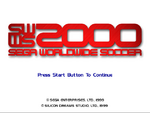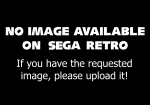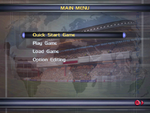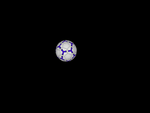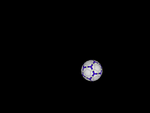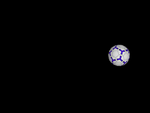Difference between revisions of "Sega Worldwide Soccer 2000/Compliance"
From Sega Retro
(my guinea pig, because I just happened to have a copy here for some reason) |
|||
| Line 1: | Line 1: | ||
{{DCCompliance | {{DCCompliance | ||
| − | + | | 1_result=pass | |
| + | | 2.1_result= | ||
| + | | 2.2.1_result= | ||
| + | | 2.2.2_result= | ||
| + | | 2.2.3_result= | ||
| + | | 2.2.6_result= | ||
| + | | 3.2_result= | ||
| + | | 4.1.2a_result=pass | ||
| + | | 4.1.2b_result= | ||
| + | | 4.1.2c_result= | ||
| + | | 4.1.4.1a_result=pass | ||
| + | | 4.1.4.1b_result=pass | ||
| + | | 4.2.1_result= | ||
| + | | 4.2.3_result= | ||
| + | | 5.1.1_result=pass | ||
| + | | 5.2.6_result= | ||
| + | | 5.2.7_result= | ||
| + | | 5.2.8_result= | ||
| + | | 5.2.9_result= | ||
| + | | 6.1.1_result= | ||
| + | | 6.1_result= | ||
| + | | 6_result=pass | ||
| + | | 6_image1=SegaWorldwideSoccer2000 title.png | ||
| + | | 7.1_result=pass | ||
| + | | 7.1_image1=Notavailable.svg | ||
| + | | 7.2_result=pass | ||
| + | | 8.1_result=pass | ||
| + | | 8.1_image1=SWWS2000 DC EU MainMenu.png | ||
| + | | 9.1_result=fail | ||
| + | | 9.2_result= | ||
| + | | 9.3_result= | ||
| + | | 10.1_result= | ||
| + | | 10.4_result= | ||
| + | | 10.5_result= | ||
| + | | 12.1a_result=pass | ||
| + | | 12.1b_result= | ||
| + | | 12_result= | ||
| + | | 12.2_result=pass | ||
| + | | 12.2_image1=Notavailable.svg | ||
| + | | 12.3_result=pass | ||
| + | | 12.3_image1=SWWS2000 DC EU Screensaver1.png | ||
| + | | 12.3_image2=SWWS2000 DC EU Screensaver2.png | ||
| + | | 12.3_image3=SWWS2000 DC EU Screensaver3.png | ||
| + | | 12.3_comments=The game switches to a screensaver, showing a bouncing football on a black background. | ||
| + | | 12.4_result=pass | ||
| + | | 14.1_result= | ||
| + | | 14.2_result= | ||
| + | | 15_result= | ||
| + | | 15.1.1a_result= | ||
| + | | 15.1.1b_result= | ||
| + | | 15.1.1c_result= | ||
| + | | 15.1.2_result= | ||
| + | | 15.1.3a_result= | ||
| + | | 15.1.3b_result= | ||
| + | | 15.1.4_result= | ||
| + | | 15.1.5_result= | ||
| + | | 15.1.6_result= | ||
| + | | 15.1.7_result= | ||
| + | | 15.1_result= | ||
| + | | 15.2.1.1a_result= | ||
| + | | 15.2.1.1b_result= | ||
| + | | 15.2.2_result= | ||
| + | | 15.2.3_result= | ||
| + | | 15.4a_result= | ||
| + | | 15.4b_result= | ||
| + | | 15.4c_result= | ||
| + | | 15.4d_result= | ||
| + | | 15.4e_result= | ||
| + | | 15.5a_result= | ||
| + | | 15.5b_result= | ||
| + | | 15.5c_result= | ||
| + | | 15.5d_result= | ||
| + | | 15.5e_result= | ||
| + | | 15.6_result= | ||
| + | | 15.7a_result= | ||
| + | | 15.7b_result= | ||
| + | | 15.7c_result= | ||
| + | | 15.8_result= | ||
| + | | 15.10.1_result= | ||
| + | | 16.1_result= | ||
| + | | 17.3.1_result= | ||
| + | | 17.3_result= | ||
| + | | 17.4a_result= | ||
| + | | 17.4b_result= | ||
| + | | 17.4c_result= | ||
| + | | 17.4d_result= | ||
| + | | 17.4e_result= | ||
| + | | 17.5_result= | ||
| + | | 18.1.1_result= | ||
| + | | 18.1a_result= | ||
| + | | 18.1b_result= | ||
| + | | 18.1c_result= | ||
| + | | 18.2.2a_result= | ||
| + | | 18.2.2b_result= | ||
| + | | 18.2a_result= | ||
| + | | 18.2b_result= | ||
| + | | 18.3.1_result= | ||
| + | | 18.3.2_result= | ||
| + | | 18.4.2_result= | ||
| + | | 18.4a_result= | ||
| + | | 18.4b_result= | ||
| + | | 18.5.1_result= | ||
| + | | 18.5.2_result= | ||
| + | | 18.5.3_result= | ||
| + | | 18.5.4_result= | ||
| + | | 18.5.5a_result= | ||
| + | | 18.5.5b_result= | ||
| + | | 18.6.2_result= | ||
| + | | 18.6_result= | ||
| + | | 19.1a_result= | ||
| + | | 19.1b_result= | ||
| + | | 19.1c_result= | ||
| + | | 19.1d_result= | ||
| + | | 19.3a_result= | ||
| + | | 19.3b_result= | ||
| + | | 19.4_result= | ||
| + | | 20.1_result= | ||
| + | | 20.2_result= | ||
| + | | 25.1_result= | ||
| + | | 25.2a_result= | ||
| + | | 25.2b_result= | ||
| + | | 25.3a_result= | ||
| + | | 25.3b_result= | ||
| + | | 25.4_result= | ||
| + | | 25.5_result= | ||
| + | | 25.6_result= | ||
| + | | 26_result= | ||
| + | | 27_result= | ||
}} | }} | ||
Revision as of 16:32, 26 August 2024
- Back to: Sega Worldwide Soccer 2000.
Sega Dreamcast compliance standards are defined by the Dreamcast Software Creation Standards, created by Sega of America. The following are points marked as "required". Some duplicates have been removed.
Contents
Controllers
| Compilance | Screenshot(s) | Pass/fail | Comments | ||
|---|---|---|---|---|---|
|
Pass | ||||
|
Untested, assumed pass | ||||
|
Untested, assumed pass | ||||
|
Untested, assumed pass | ||||
|
Untested, assumed pass | ||||
|
Untested, assumed pass |
Software reset
| Compilance | Screenshot(s) | Pass/fail | Comments | ||
|---|---|---|---|---|---|
|
Pass | ||||
|
Untested, assumed pass | ||||
|
Untested, assumed pass | ||||
|
Pass | ||||
|
Pass | ||||
|
Untested, assumed pass | ||||
|
Untested, assumed pass |
| Compilance | Screenshot(s) | Pass/fail | Comments | ||
|---|---|---|---|---|---|
|
Untested, assumed pass | ||||
|
Pass | ||||
|
Untested, assumed pass | ||||
|
Untested, assumed pass | ||||
|
Untested, assumed pass | ||||
|
Untested, assumed pass | ||||
|
Pass | ||||
|
Untested, assumed pass | ||||
|
Untested, assumed pass | ||||
|
Pass | ||||
|
Pass | ||||
|
Pass | ||||
|
Untested, assumed pass | ||||
|
Fail | ||||
|
Untested, assumed pass | ||||
|
Untested, assumed pass |
Main game
| Compilance | Screenshot(s) | Pass/fail | Comments | ||
|---|---|---|---|---|---|
|
Untested, assumed pass | ||||
|
Untested, assumed pass | ||||
|
Untested, assumed pass | ||||
|
Untested, assumed pass | ||||
|
Pass | ||||
|
Untested, assumed pass | ||||
|
Pass | ||||
|
Pass | The game switches to a screensaver, showing a bouncing football on a black background. | |||
|
Pass | ||||
|
Untested, assumed pass | ||||
|
Untested, assumed pass |
Saving
| Compilance | Screenshot(s) | Pass/fail | Comments | ||
|---|---|---|---|---|---|
|
Untested, assumed pass | ||||
|
Untested, assumed pass | ||||
|
Untested, assumed pass | ||||
|
Untested, assumed pass | ||||
|
Untested, assumed pass | ||||
|
Untested, assumed pass | ||||
|
Untested, assumed pass | ||||
|
Untested, assumed pass | ||||
|
Untested, assumed pass | ||||
|
Untested, assumed pass | ||||
|
Untested, assumed pass | ||||
|
Untested, assumed pass | ||||
|
Untested, assumed pass | ||||
|
Untested, assumed pass | ||||
|
Untested, assumed pass | ||||
|
Untested, assumed pass | ||||
|
Untested, assumed pass | ||||
|
Untested, assumed pass | ||||
|
Untested, assumed pass | ||||
|
Untested, assumed pass | ||||
|
Untested, assumed pass | ||||
|
Untested, assumed pass | ||||
|
Untested, assumed pass | ||||
|
Untested, assumed pass | ||||
|
Untested, assumed pass | ||||
|
Untested, assumed pass | ||||
|
Untested, assumed pass | ||||
|
Untested, assumed pass | ||||
|
Untested, assumed pass | ||||
|
Untested, assumed pass | ||||
|
Untested, assumed pass | ||||
|
Untested, assumed pass |
Disc usage
| Compilance | Screenshot(s) | Pass/fail | Comments | ||
|---|---|---|---|---|---|
|
Untested, assumed pass | ||||
|
Untested, assumed pass | ||||
|
Untested, assumed pass |
Jump Pack
| Compilance | Screenshot(s) | Pass/fail | Comments | ||
|---|---|---|---|---|---|
|
Untested, assumed pass | ||||
|
Untested, assumed pass | ||||
|
Untested, assumed pass | ||||
|
Untested, assumed pass |
Miscellaneous
| Compilance | Screenshot(s) | Pass/fail | Comments | ||
|---|---|---|---|---|---|
|
Untested, assumed pass | ||||
|
Untested, assumed pass |
Results
| Pass | 13 |
|---|---|
| Fail | 1 |
| Partial | 0 |
| Untested | 67 |
| Total | 81 |
References
- ↑ Sega Dreamcast Software Creation Standards, page 5
- ↑ Sega Dreamcast Software Creation Standards, page 8
- ↑ 3.0 3.1 Sega Dreamcast Software Creation Standards, page 9
- ↑ Sega Dreamcast Software Creation Standards, page 10
- ↑ Sega Dreamcast Software Creation Standards, page 12
- ↑ Sega Dreamcast Software Creation Standards, page 17
- ↑ 7.0 7.1 Sega Dreamcast Software Creation Standards, page 18
- ↑ 8.0 8.1 Sega Dreamcast Software Creation Standards, page 19
- ↑ Sega Dreamcast Software Creation Standards, page 20
- ↑ Sega Dreamcast Software Creation Standards, page 21
- ↑ Sega Dreamcast Software Creation Standards, page 15
- ↑ Sega Dreamcast Software Creation Standards, page 24
- ↑ Sega Dreamcast Software Creation Standards, page 27
- ↑ 14.0 14.1 Sega Dreamcast Software Creation Standards, page 28
- ↑ Sega Dreamcast Software Creation Standards, page 29
- ↑ 16.0 16.1 16.2 Sega Dreamcast Software Creation Standards, page 32
- ↑ 17.0 17.1 Sega Dreamcast Software Creation Standards, page 33
- ↑ 18.0 18.1 Sega Dreamcast Software Creation Standards, page 35
- ↑ Sega Dreamcast Software Creation Standards, page 38
- ↑ 20.0 20.1 Sega Dreamcast Software Creation Standards, page 39
- ↑ Sega Dreamcast Software Creation Standards, page 41
- ↑ Sega Dreamcast Software Creation Standards, page 42
- ↑ Sega Dreamcast Software Creation Standards, page 43
- ↑ 24.0 24.1 24.2 Sega Dreamcast Software Creation Standards, page 47
- ↑ 25.0 25.1 25.2 Sega Dreamcast Software Creation Standards, page 48
- ↑ 26.0 26.1 Sega Dreamcast Software Creation Standards, page 53
- ↑ 27.0 27.1 Sega Dreamcast Software Creation Standards, page 55
- ↑ 28.0 28.1 28.2 Sega Dreamcast Software Creation Standards, page 56
- ↑ Sega Dreamcast Software Creation Standards, page 57
- ↑ 30.0 30.1 30.2 Sega Dreamcast Software Creation Standards, page 58
- ↑ 31.0 31.1 Sega Dreamcast Software Creation Standards, page 59
- ↑ Sega Dreamcast Software Creation Standards, page 60
- ↑ 33.0 33.1 Sega Dreamcast Software Creation Standards, page 63
- ↑ 34.0 34.1 Sega Dreamcast Software Creation Standards, page 66
- ↑ 35.0 35.1 35.2 35.3 Sega Dreamcast Software Creation Standards, page 67
- ↑ Sega Dreamcast Software Creation Standards, page 68
- ↑ 37.0 37.1 37.2 37.3 37.4 Sega Dreamcast Software Creation Standards, page 69
- ↑ 38.0 38.1 38.2 38.3 Sega Dreamcast Software Creation Standards, page 70
- ↑ Sega Dreamcast Software Creation Standards, page 73
- ↑ Sega Dreamcast Software Creation Standards, page 74
- ↑ Sega Dreamcast Software Creation Standards, page 77
- ↑ Sega Dreamcast Software Creation Standards, page 105
- ↑ Sega Dreamcast Software Creation Standards, page 106
- ↑ 44.0 44.1 Sega Dreamcast Software Creation Standards, page 88
- ↑ 45.0 45.1 Sega Dreamcast Software Creation Standards, page 87
- ↑ Sega Dreamcast Software Creation Standards, page 125
- ↑ Sega Dreamcast Software Creation Standards, page 127
| Sega Worldwide Soccer 2000 | |
|---|---|
|
Main page | Comparisons | Development | Magazine articles | Reception | Compliance | Technical information | Bootlegs
Prototypes: 1999-10-20
| |