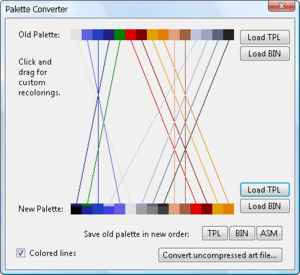Difference between revisions of "Palette Converter"
From Sega Retro
Scarred Sun (talk | contribs) |
Scarred Sun (talk | contribs) |
||
| Line 1: | Line 1: | ||
[[Image:Palconvert.png|thumb|right|Palette Converter]] | [[Image:Palconvert.png|thumb|right|Palette Converter]] | ||
| − | '''Palette Converter''' is a small program that can convert palettes. It was written by | + | '''Palette Converter''' is a small program that can convert palettes. It was written by Hayate and requires the Microsoft .NET Framework 2.0. |
The program is mainly self-explanatory. It's used to convert uncompressed art from one palette to another, or to reorder entries in a palette. It can also convert between TPL, BIN and (exporting only) ASM format palettes. | The program is mainly self-explanatory. It's used to convert uncompressed art from one palette to another, or to reorder entries in a palette. It can also convert between TPL, BIN and (exporting only) ASM format palettes. | ||
==Usage== | ==Usage== | ||
| − | First, make sure your art is uncompressed. You can use [[TSDC]] or [[SonMapEd]] to do this. | + | First, make sure your art is uncompressed. You can use [[TSDC]] or [[sonic:SonMapEd|SonMapEd]] to do this. |
Load the "old" palette by clicking one of the buttons at the top. This is the palette that your original art was designed to be used with. You can either load in a TPL format palette (which can be saved by [[Tile Layer Pro]] or, more usefully, exported from [[DebuGens]]), or a BIN format palette (which is used by disassemblies). The program will ask you which entries you want to use: usually you want $1-$F (row 0), $11-$1F (row 1), $21-$2F (row 2) or $31-$3F (row 3); remember the zeroth entry of any row is transparent. Then, that palette row will appear in both the "old" and "new" lines in the program. | Load the "old" palette by clicking one of the buttons at the top. This is the palette that your original art was designed to be used with. You can either load in a TPL format palette (which can be saved by [[Tile Layer Pro]] or, more usefully, exported from [[DebuGens]]), or a BIN format palette (which is used by disassemblies). The program will ask you which entries you want to use: usually you want $1-$F (row 0), $11-$1F (row 1), $21-$2F (row 2) or $31-$3F (row 3); remember the zeroth entry of any row is transparent. Then, that palette row will appear in both the "old" and "new" lines in the program. | ||
Revision as of 16:59, 28 August 2010
Palette Converter is a small program that can convert palettes. It was written by Hayate and requires the Microsoft .NET Framework 2.0.
The program is mainly self-explanatory. It's used to convert uncompressed art from one palette to another, or to reorder entries in a palette. It can also convert between TPL, BIN and (exporting only) ASM format palettes.
Usage
First, make sure your art is uncompressed. You can use TSDC or SonMapEd to do this.
Load the "old" palette by clicking one of the buttons at the top. This is the palette that your original art was designed to be used with. You can either load in a TPL format palette (which can be saved by Tile Layer Pro or, more usefully, exported from DebuGens), or a BIN format palette (which is used by disassemblies). The program will ask you which entries you want to use: usually you want $1-$F (row 0), $11-$1F (row 1), $21-$2F (row 2) or $31-$3F (row 3); remember the zeroth entry of any row is transparent. Then, that palette row will appear in both the "old" and "new" lines in the program.
You can now either rearrange the entries manually by dragging squares from the top row onto the bottom row, or you can simply load the "new" palette from a TPL or BIN file. In the latter case it will automatically match up colors that are the same between the two palettes.
When you're done rearranging the palette, click "Convert uncompressed art file" and open the file with your tiles in. You'll then be prompted to save the converted file. Don't forget to recompress the art afterwards (if necessary).
If you manually rearranged the palette entries, you can also save the changes you made by clicking one of the buttons next to "Save old palette in new order".
Downloads
| Download Palette Converter
File: PaletteConverter.zip (12 kB) (info)
|